Installation of Spinalogic is made on a network of PCs in your office.
After consultation with you to determine exactly what you need, we will liaise directly with you and/or your preferred local IT supplier to make sure your needs translate into the right hardware choices and set up. Just contact us now at: info@spinalogic.org
How it works?
Your PCs
Typically you will have one PC at each adjusting table, one at arrivals and one at your front desk. If you do your reporting or examinations in a different location to your adjusting, you’d have a PC at each of these locations too.
For a smaller office, you can use one of your PCs as both a workstation and server. In a larger office (seeing higher volume or with mulitple doctors), you are best to set up your server as a stand-alone PC that is not used as a workstation.
See the hardware requirements to check if your existing hardware is sufficient or when buying new hardware.
We will help you with this or you may need a local IT supplier to set this up for you.
Following are the technical details for your installer. Remember we can do this all for you at no extra cost, but here is how.
If you have In-House Digital X-Ray
- Set the server to have a static IP address.
- Enter the server static IP into your digital x-ray system so it will send x-rays to that machine. Use port 104 and any AET you like. You may need help from your x-ray system supplier to do this but it’s a 5 minute task for someone who knows what they are doing.
Installing Server and Workstations
- Download and install Spinalogic Server to your server. This will install the server components and workstation.
- Create an installation disk or USB key: Start Spinalogic Workstation on your server. Go to menu Settings.. System Tools.. Setup New Workstation. You can find detailed steps here.
- Use your new disk or key to setup Spinalogic on each PC where you need it.
Installing Calling
Calling needs to be running on one PC in your office to handle all patient flow. It is important you only install it on ONE machine! This is the same machine where you will have speakers that can be heard in your waiting area for patients to be called.
Even if you decide not to use the audio calling, you still need to have calling installed – you just turn the sound off at that PC.
To set up calling, install workstation as above, then:
- Make sure Spinalogic is closed.
- Hold down the Shift key and start Spinalogic. Keep the key down until you see Spinalogic Launcher.
- Click Advanced. Check the box to install calling.
- Click Install Updates.
Installing Arrivals
Do the same as for Calling above, but select to install Arrivals instead of Calling.
Installation is complete
That’s all there is to it!
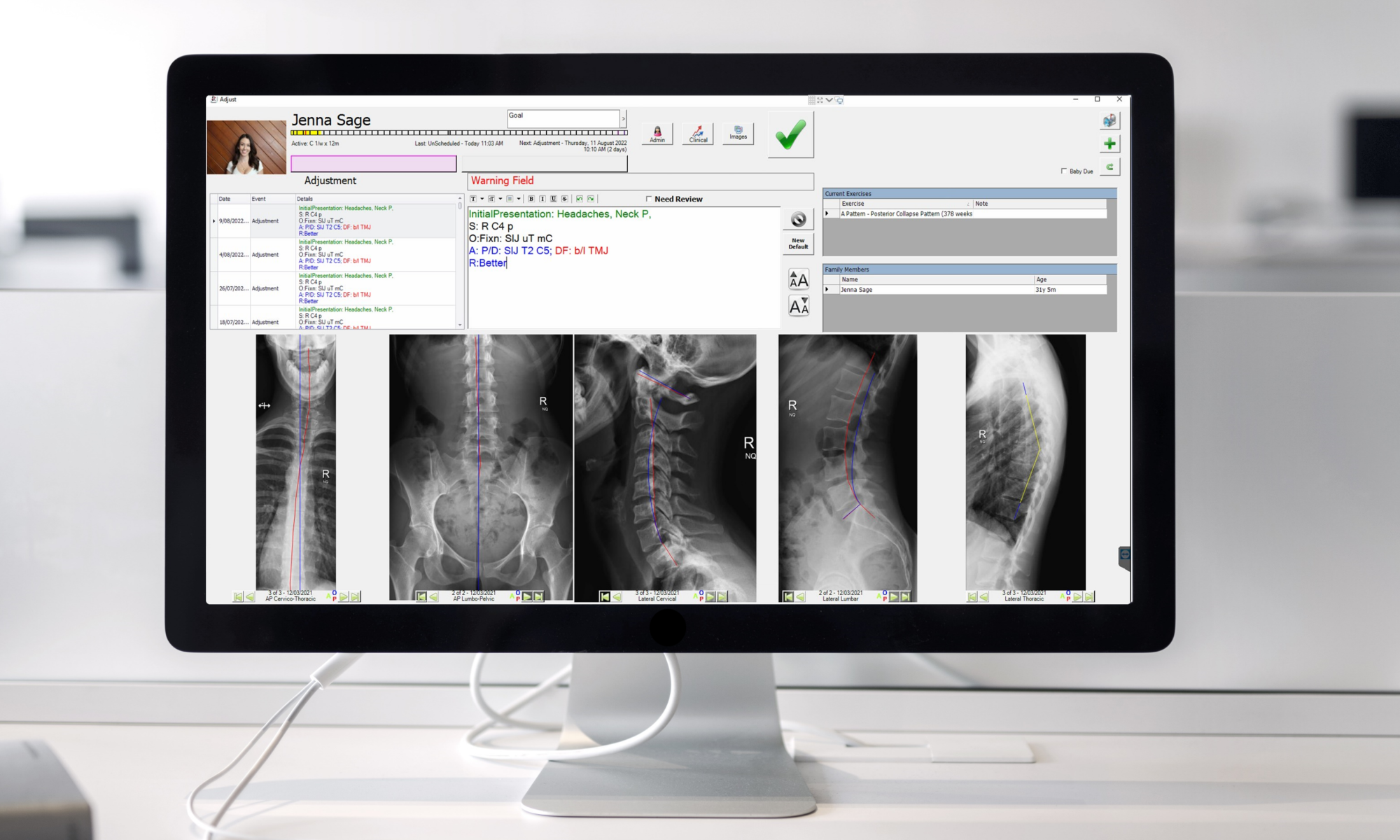

One Reply to “Installation”