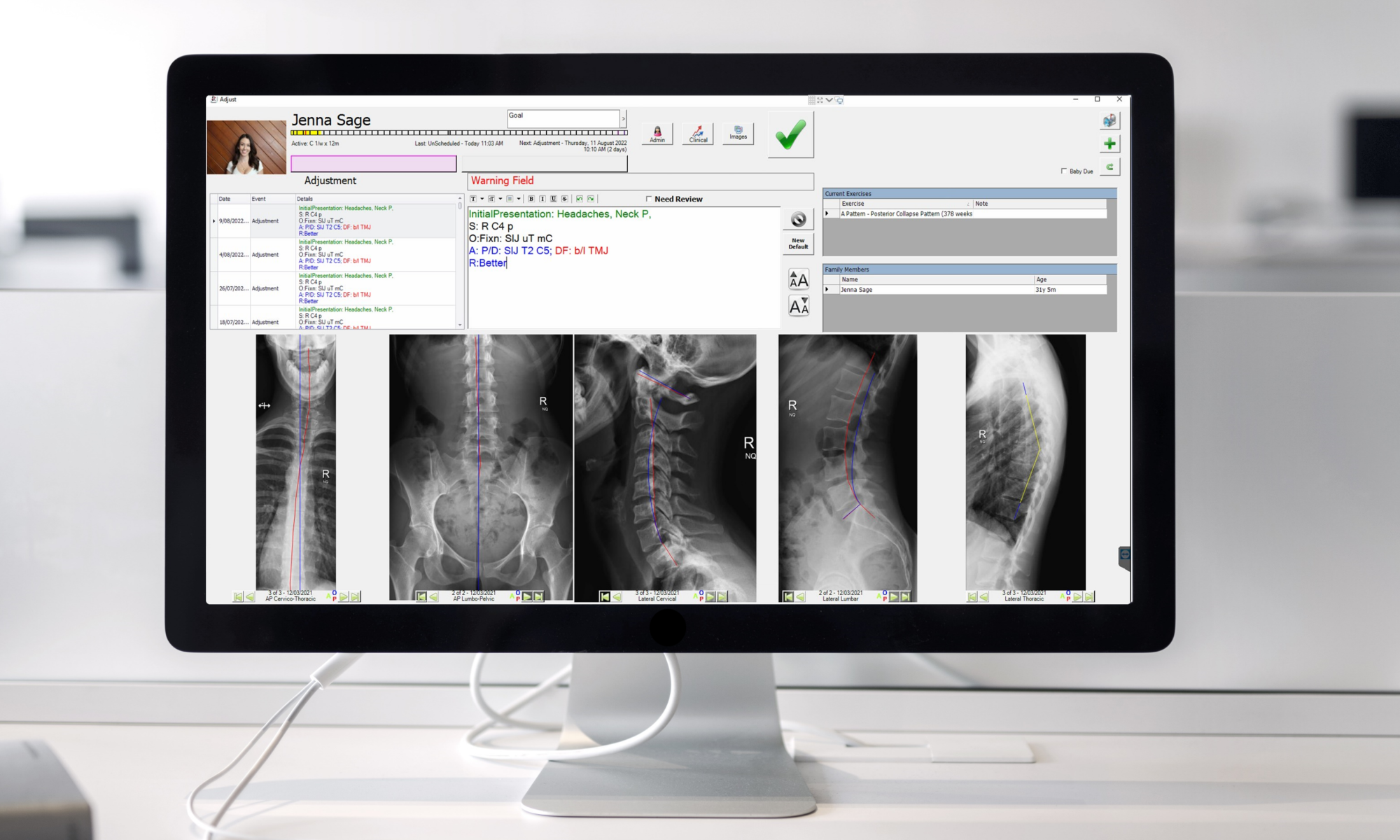When you have machines to help you work more efficiently, they have to be maintained. You don’t want to do too much ‘cause that’s a waste of time and you don’t want to do too little ‘cause then your machines break down leaving you stranded.
Today I want to cover some basic principles of Hardware Lifecycle Management for your IT and give you a sample implementation plan. I’m going to make it really simple to make sure you keep your hardware up to date with minimal effort and expense.
I will even show you how to put it into an expert to make it super easy to get right.
I won’t cover software maintenance here – that is a topic for a different day.
What IT do you need to manage?
The most important things you have to manage in order of importance are:
- Your server – if this fails, everything stops so if you only managed one piece of hardware, this is the one.
- Your workstations – some are more critical than others. E.g. your CA’s workstation, your adjusting workstation and your reporting workstation are mission-critical. Your arrivals workstation and any admin workstations are not so critical.
- Your internet modem and network switch – these are pretty simple and reliable little devices but you don’t want to wait 10 years before replacing them – that’s asking for trouble!
- Monitors – if you have a spare, you can just replace when they fail if you want. But I’ll give you a better strategy that will allow continuous refreshment of your monitors too.
How often should you replace them?
How often you replace each of these will depend on your preference to a degree. I would recommend you replace pc’s after 3-5 years but make sure you have on-site warranty for that whole period. This way you will have reliable pc’s that will be fixed if anything goes wrong. I’ll give you a plan to replace your more important pc’s more often. For the rest of this document, I’ll assume a 5-year life-cycle.
Your modems, switches and monitors you can just replace once every 5 years.
Updating Windows or Office
Don’t waste your time and money updating your version of Windows or Microsoft Office. You are much better off to replace them by getting them bundled with a new pc – the bundled prices are better and you can be sure they will run on the new hardware.
Strategies
- Replace when old. The obvious strategy is to just wait until each machine reaches 5 years and then replace it. You can do that and it’s simple… but it means a big expense every 5 years and a long time with old machine in critical locations.
- Cascading Update. Consider this. Which is your most important workstation? Let’s say it’s your reporting station where you review all your cases and show them to patients. So buy a new workstation for there every year. At then at the end of that year, move that workstation to another location. In the second year, when your next pc is 1 year old, move that one to Adjusting 2, 3rd year to Front Desk, 4th year to Arrivals and then repeat that cycle. Now you just buy 1 pc each year and you always have a new one where you need it most. Cool?
Here’s an easy way to make this happen: When you get a new PC, put a label on the front where you can see it like this:
Purchase date: 4th Feb 2011
Warranty: 5 years
Move on: 4th Feb 2012
Replacement date: 4th Feb 2016
Then, once a month when your office admin does a software check, he or she can just check the labels on each PC and take action when it’s time. Just add it to your Admin monthly expert.
And your server? If you have a good one, it’ll last you the 5 years so just change it then.
For your internet modem and switch, I’d recommend you just get any local PC supplier to supply and fit them for you. If you are replacing your ADSL modem, please be aware that it often is set to give the IP addresses for all the pcs on your network. If you have CR or DR x-ray, the machines sending and receiving DICOM images use static IPs. Make sure when you replace your modem (or router) that these are preserved – you’ll need someone who knows about networks to do this for you.
What to do with your old PCs?
So the simple strategy is to just buy 1 or two pcs every year, put them where you need them most and cascade them after a year or two. What about when they get to be 5 years old? What should you do with them then?
You have a few choices. First, I suggest you keep the best old one as a spare just in case you need it. Just stick it in a cupboard. Second, you can use your out-of-warranty machines in non-critical locations like at a back-office admin desk. Third, you can offer them to your staff as gifts. Fourth, you can sell them on E-Bay, and finally, you can recycle them.
If you choose options three or four, make sure you wipe your hard-drive of any data first. Maybe take them into your local PC supplier and pay a small fee to have